Before you download data, make sure you have completed the download settings (Dial-up or Internet). When you want to download new data, please follow the steps below:
| 1. | Click [Tools] – [Download New Data] on the menu. |
| 2. | You will see the follow dialog box. Clock on [Yes]. |
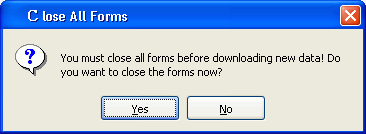
| 3. | The Data Download dialog box appears and RaceMate will automatically connect to the Data Server and retrieve the update files. If the download method is set to Internet, you will see a progress status screen similar to the following diagram: |
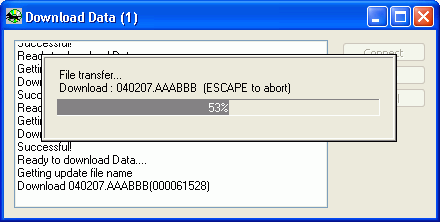
| 4. | When all the data have been downloaded, the update process will begin. When you see the 'Update finished' message, click OK to complete the whole download process. |
See also
Connecting to the Internet | Dial-Up Connection |
Page url: http://www.racematenet.com/english/help/index.html?downloading_data.htm