Download Settings
Carry out the following download settings to enable downloading data through the Internet:
| 1. | Choose [Tools] – [Download Settings] from the main menu. |
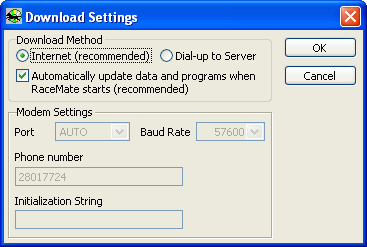
| 2. | Select [Internet] on the form. |
| 3. | Click on OK. |
When you have changed the download method to "Internet", RaceMate will download data through Internet until you change the download method back to "Dial-up to Server". If you are using a broadband connection, the setting is now complete. Otherwise, please read the following section.
Non-Broadband Users
If you are using a modem to connect to the Internet, it is better for you to enable the automatic dial-up:
| 1. | Click [Start] – [Settings] – [Control Panel] |
| 2. | When [Control Panel] is opened, double-click [Internet Options] |
| 3. | Click the [Connections] tab: |
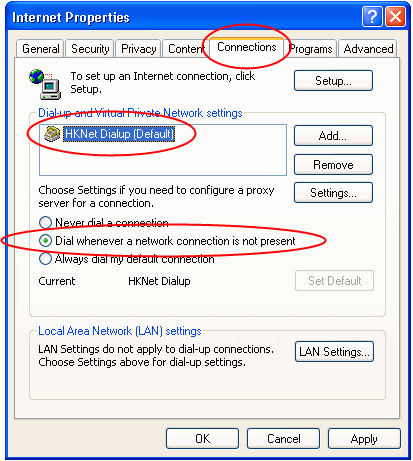
| 4. | Select the dial-up network that you would like to use. In this example, "HKNet Dialup" is selected. The name of your connection may be different. |
| 5. | Select "Dial whenever a network connection is not present" |
| 6. | Click [OK] |
See also
Dial-Up Connection | Downloading Data |
Page url: http://www.racematenet.com/english/help/index.html?connecting_to_the_internet.htm