Note: Content of this page is only applicable to RaceMate packages purchased after March 2004. Packages purchased before March 2004 uses an external protection key lock. The following registration and activation procedure is not applicable.
After RaceMate installation is completed, you must follow the steps below to register and activate your software.
Start RaceMate
Click on the Start button of Windows and select the RaceMate program group and then click on RaceMate to run the program.
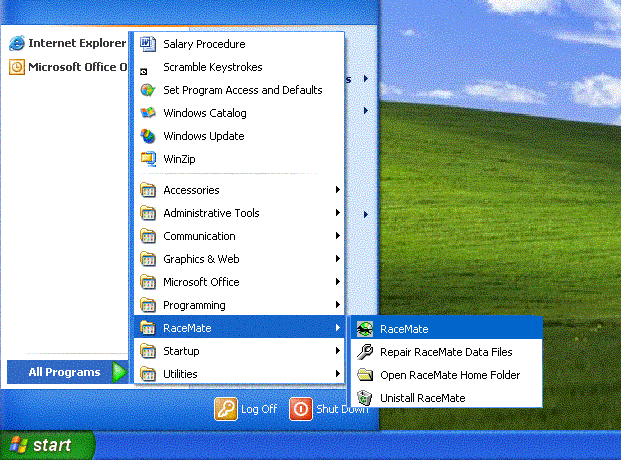
User Registration
The first time you start RaceMate, the following registration form will be shown. Please enter the Software Installation Key into the boxes at the top of the form and other information into the edit boxes below. If your computer is able to be connected to the Internet, please establish the connection and select "Automatic user registration via the Internet". Otherwise please select "Register via fax or web page".
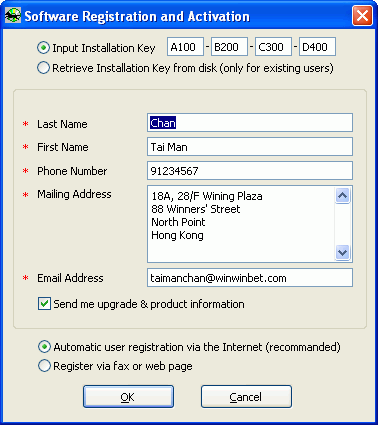
You will then see the following screen. Please read carefully the message on the screen and click on [Yes].
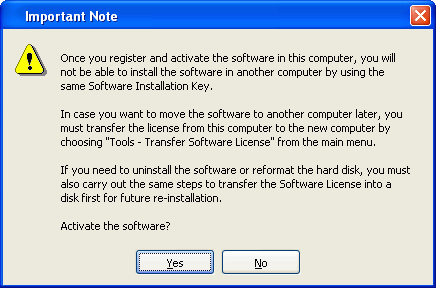
Automatic User Registration via the Internet
If you have chosen "Automatic user registration via the Internet" and successfully activated your software, you will see the following message:
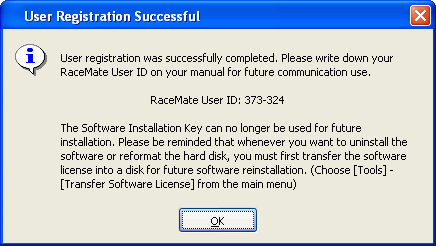
Sometimes computer firewalls, if any, may block the communication of RaceMate with its data server. See the topic FirewallBlocking for more information.
In case the RaceMate registration server is too busy and can't be connected or RaceMate is blocked by the firewall of your computer, you will see the following message. You may click on OK and retry the steps later. Alternatively, you may change your registration method to "Register via fax or web page"
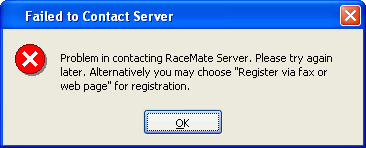
Register via fax or web page
If you have chosen "Register via fax or web page", the "Important Notes" dialog (see a screen capture in the section above) will be shown. After you have read carefully the message on it and clicked on the [OK] button, you will see the form below. Click on the [Print Registration Form] button to print the registration form and fax it to (852) 2521 4642 or visit the webpage http://www.RaceMateNet.com/english/User_register.asp on a computer which is connecting to the Internet. (If no printer is available, you may preview and jot down the information on a paper.)
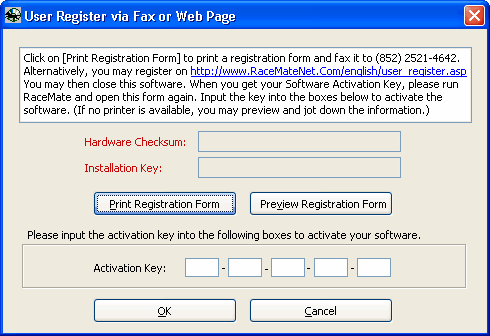
Once we get the information, we will send you a Software Activation Key. Before you got your Software Activation Key, you may close RaceMate. Once you get the key, please open the above dialog again and input the key into the boxes below at the lower part and click [OK]. If you see the "User Registration Successful" message box as show in previous section, your RaceMate is ready for use.
Important Notes: Software Activation Key is hardware dependent and can only be used with the computer that you carry out the registration procedure. Once you get the Activation Key you must proceed to activating the software. Even if now you want to install RaceMate into another computer, you must first activate the software in this computer and then carry out a Moving or Uninstalling RaceMate to move the software to the computer that you want.
Creating New Database
After the software is activated, RaceMate will begin to create a new database. When it is working you will see a screen similar to the following. Depending on the speed of your computer, the process will take from several minutes to over ten minutes.
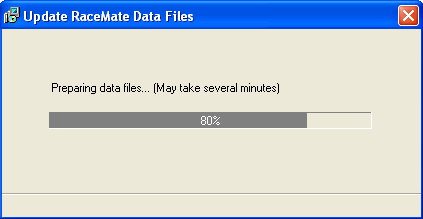
First Time Starting RaceMate
When database is created, you will see the following form:
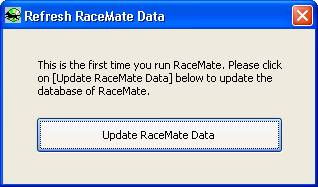
Please click on [Download Setting] to set up your data update method (see Data Update if you have any problem), and the click on the [Update RaceMate Data] button to refresh your RaceMate data.
Page url: http://www.racematenet.com/english/help/index.html?registering_and_activating_racemate.htm