You can install RaceMate into any number of computers. You can view data in any of them. However only one of them can download new data. We called the RaceMate which can download new data an "active RaceMate", and the others "inactive RaceMate". If you want to make an inactive RaceMate active, you have to transfer the "date update right" (license) from the active RaceMate into it.
Remark:
Content of this page is only applicable to RaceMate packages purchased after March 2004. Packages purchased before March 2004 uses a hardware protection key lock. The following license transfer procedure is not applicable.
Installing Your First Copy of RaceMate
Follow the steps on the page Installing RaceMate to install your first copy of RaceMate.
Preparing License File for 2nd Copy: Exporting Data Update Right into Movable Disk
Follow the steps below to transfer the Update Right (License) of your RaceMate from your computer into a disk file.
Remark:
If you are a Dropbox (or other similar tools) user, you may save the exported file into a Dropbox folder. Then you can read the license file from other computers without any disk. Dropbox is free. You can learn more about the tool and download it on the page http://www.dropbox.com.
| 1. | Choose [Export Data Update Right] (or Transfer Software License, previously) from the [Tools] menu. You will see the following form asking you to back up your work. Normally you should click on [Yes] to back up all your work into a disk. |
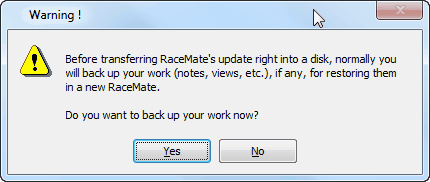
After clicking on [Yes], follow the steps in the page Backing Up and Restoring User Data to back up your work. If [No] is chosen, you will see the form in the following step.
| 2. | The form "Export Data Update Right" will be shown as follows. |
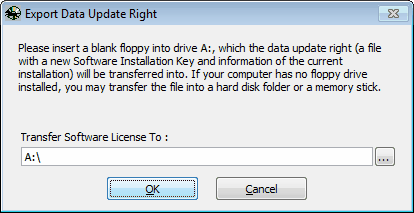
| 3. | Insert a blank floppy disk into drive A: and click on [OK]. If you are using a USB drive or a Dropbox folder, you must change "A:\" to the proper folder name.The system will show the following warning message. After transferring the license of your RaceMate into a disk, you will still be able to start RaceMate in your computer. However you will not be able to update its data. |
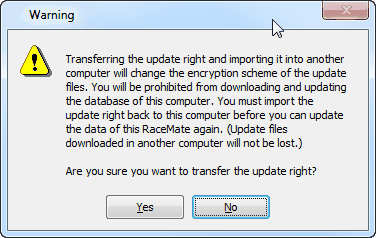
| 4. | If the data update right is successfully transferred into the disk, you will see the following message. If you want to make anther copy as a back-up, you may push the [Make One More Copy] button. |
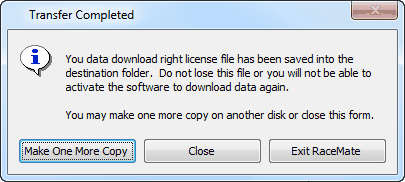
| 5. | When you click on [Close], RaceMate will continue to run with the data update feature will be disabled. To enabled it again, you have to carry out the "import the data update right" procedure. |
On the Other Computer: Importing Data Update Right from the Disk to a New Computer
After you have completed the "Export Data Update Right" procedure above, please follow the procedure below to transfer the right into a new computer.
| 6. | If there is already a RaceMate in this computer, please choose [Import Data Update Right] from the [Tools] menu of RaceMate. If there is no RaceMate, you need to install the software. Please download a latest setup program from one of the following links. |
Hong Kong edition: http://www.racematenet.com/setup/hk/setup-hk.exe
Macau edition: http://www.racematenet.com/setup/macau/setup-macau.exe
| 7. | After choosing [Import Data Update Right] (or after RaceMate is installed), you will see the following Software Registration Form. |
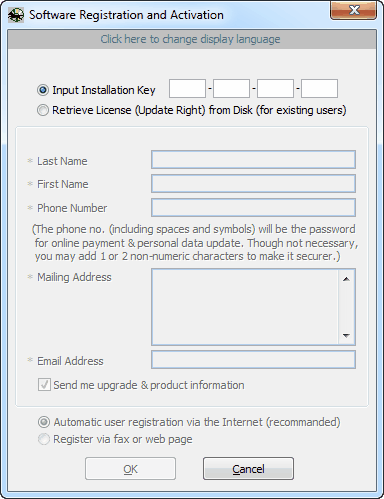
| 8. | Choose [Retrieve License from Disk]. You will see the following form. |
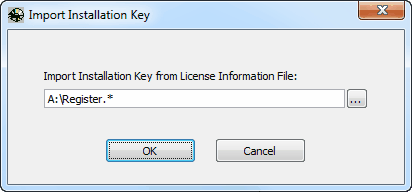
| 9. | If you have saved your license file in another folder other than A:, change A: to the folder name. Otherwise insert disk A:. Then push [OK]. |
| 10. | If the disk is successfully read, RaceMate will continue to run. |
| 11. | If you have backed up your personal data in step 1, pull down the [Tools] menu and choose [Restore User Data Input and Changes from Previous Backup] to restore them. |
Important:
| • | After a license file has successfully been imported into an inactive RaceMate, it becomes useless and can't be imported into other RaceMates anymore. |
| • | If you want to change a new hard disk or update the data of an inactive RaceMate, you must export a new license file from the active RaceMate. |
Move Update Right Between Computers
You can install RaceMate into as many computers as you like and move the update right among all copies whenever necessary.
Page url: http://www.racematenet.com/english/help/index.html?moving_or_uninstalling_racemate.htm