You can export the structure of a starter view into a diskette (or a folder) and then import the view structure into another copy of RaceMate so as to share your view with another RaceMate user. If you carry out the export and import actions in the same RaceMate, the end result is copying the structure of an existing view to a new view.
Steps to export view structure to a disk
| 1. | On the Race Data form, open the view that you want to export its structure. |
| 2. | Click on the [Modify] button at the right hand side of the Race. |
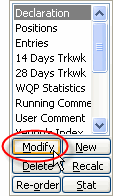
| 3. | When the "Edit View" form shows, click on the [Export] button at the right edge of the form. |
| 4. | Enter a view name and a description into the Export View form. |
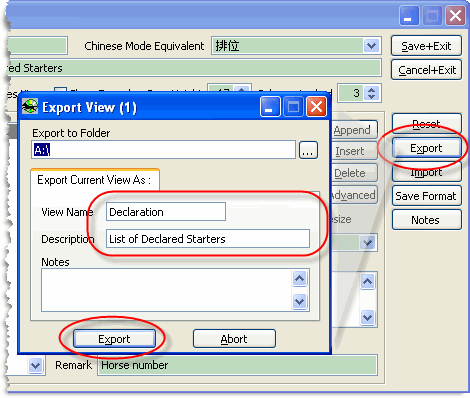
| 5. | Insert a floppy diskette into drive A: to start exporting. |
Steps to import view structure
| 1. | Start RaceMate in another computer that you want to import view structure. |
| 2. | Put the floppy diskette created from the steps above into drive A:. |
| 3. | On the Starter View page of the Race Data form, click on the [New] button at the right hand side of the form. |
| 4. | When the "Edit View" form shows, click on the import button at the right hand side of the form. A dialog for selecting source folder will be shown. |
| 5. | After selecting a folder, you will see the following form (shown below) showing a list of views structures stored in the folder. Select the view structure that your want to import from the list at the left hand side and click on [Import] to start importing. |
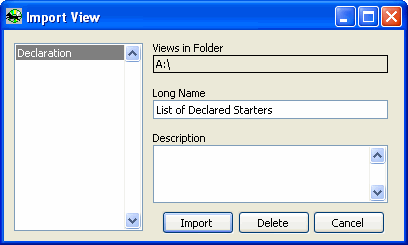
| 6. | You will see a dialog box telling you that the current view structure being edited will be overwritten by the view structure being imported. In this example, the view being edited is a newly created view. We will answer [Yes] to confirm importing. |
Page url: http://www.racematenet.com/english/help/index.html?exporting_and_importing_views.htm