Click on the [Modify] button below the view list to modify a view.
Adding a New Column
Click on [Append] to add a new column at the end or [Insert] to add a new column just above the currently selected column.
Built-in Column
A built-in column is a ready made column selectable from the Built-In Item dropdown list. A built-in column comes with predefined format and data type. You may edit its format according to your needs. To insert a built-in column, append or insert a column first. Then click on the [Built-In Item] option button and drop down the item list to select a predefined item.
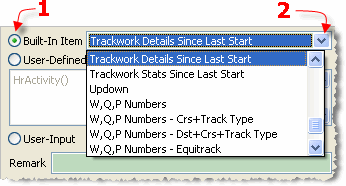
User-Defined Column
A user-defined column is a column with a user-defined expression for retrieving data or doing statistics. Enter your expression, composed of MCL functions, into the user-defined item expression edit box. The RaceMate online help system provides you with complete information about MCL. Press F1 or click on the (?) button to get access to the help system.
Context Sensitive MCL Online Help
While your cursor is staying inside the user-defined item expression edit box, RaceMate provides you with the following shortcuts for getting context sensitive MCL help:
| 1. | If text is selected in the edit box, RaceMate will try to search the selected text in the index of the online help. If an exact match is found, the help page will automatically be opened, otherwise RaceMate will jump to the most closely matched topic. |
| 2. | If no text is selected, RaceMate will try to search the help index to match the whole expression in the edit box and jump to the most closely matched topic. |
If there is no text in the edit box at all, the "Modify and Adding Views" help page will be displayed.
Converting a Built-In Column into a User-Defined Column
If you are not satisfied with the data returned by a built-in column, you may convert a built-in column into a user-defined column by clicking on the User-Defined Column option button. A formula corresponding to the built-in column will automatically be put into the user-defined item edit box. You may then edit the expression according to your need.
User-Input Column
Insert a User-Input column if you want to input your personal notes and rating into the view.
Tips about Disk Space
Please keep in your mind about the following facts:
| 1. | The larger number of digits/chars assigned to the column, the greater disk space will be consumed. No matter you input how many number of characters into a cell, the same disk space will be used. |
| 2. | The "Width (pixel)" you set has no connection with the disk space consumed. |
| 3. | You can enter unlimited amount of text into a Multiline Text column. However the space consumed by a multiline column is usually more that other types of columns (significantly more than the actual number of characters entered) and the data retrieval speed is lower than normal columns. |
Deleting a Column
Click on the [Delete] button to delete a column. If a column is deleted by accident, you may click on the [Cancel+Exit] button to abort all the changes you made to the view.
Tip: If you don't want to abort all the changes you made, you may export the current definition by clicking on the [Export] button before aborting. After you have got back your deleted expression, you may than import the view to get back your change.
Page url: http://www.racematenet.com/english/help/index.html?modifying_existing_views.htm